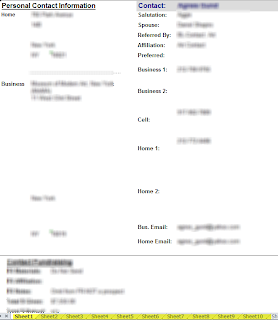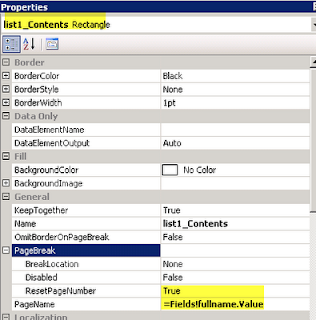JSON
JSON is simply a data format much like XML, CSV, etc. Its primary function is to provide an alternative to the XML standard. For example (borrowed from Wikipedia), an XML format for a "person" entity might be as follows:
<person> <firstName>John</firstName> <lastName>Smith</lastName> <age>25</age> <address> <streetAddress>21 2nd Street</streetAddress> <city>New York</city> <state>NY</state> <postalCode>10021</postalCode> </address> <phoneNumbers> <phoneNumber type="home"></phoneNumber> <phoneNumber type="fax">646 555-4567</phoneNumber> </phoneNumbers> </person>
Whereas the JSON equivalent would be as follows:
{
"firstName": "John", "lastName": "Smith", "age": 25, "address": { "streetAddress": "21 2nd Street", "city": "New York", "state": "NY", "postalCode": "10021" }, "phoneNumber": [ { "type": "home", "number": "212 555-1234" }, { "type": "fax", "number": "646 555-4567" } ] }
The benefit cited for JSON over the XML standard is that JSON is generally considered to be lighter weight and easier to process programmatically while maintaining all the other "aesthetic" benefits of the XML standard. For a more detailed analysis of these benefits, refer to the JSON web site.
Ajax
Ajax is used for asynchronous processing of web pages. Meaning that once the web page has been loaded Ajax can be used to interact with the server without interfering with the already rendered web page i.e. such requests happen as part of background processing. Ajax is therefore typically used to make web pages highly interactive without having to reload the web page every time a new server request is made to retrieve data based on user interaction. A classic example is when you start typing an airport name at one of the online reservation sites and the drop down list shows relevant options based on what you are entering.
Ajax interacts with the server by means of an XMLHttpRequest object. And although the results that are retrieved can be in XML format (as is indicated by the object name) it is typically more common to retrieve the results in JSON format as that is easily consumed by JScript.
jQuery
jQuery is meant to simplify JScript programming by making it easier to to navigate, handle events, animate, and develop Ajax for web pages. The latter being most relevant for this summary. And therefore as far as
Ajax is concerned - jQuery leverages Ajax for performing server requests and simplifies interaction with the Ajax layer. Put simply, Ajax is the tool that jQuery will use for handling asynchronous server requests. So when you see the "$.ajax" method in your JScript code it means that jQuery ($.) is being used to execute an Ajax request (ajax).
At this point in time, only the jQuery ajax method is supported by Dynamics CRM. Or to quote from the SDK:
The only supported use of jQuery in the Microsoft Dynamics CRM 2011 and Microsoft Dynamics CRM Online web application is to use the jQuery.ajax method to retrieve data from the REST endpoint. Using jQuery to modify Microsoft Dynamics CRM 2011 application pages or forms is not supported. You may use jQuery within your own HTML web resource pages. |